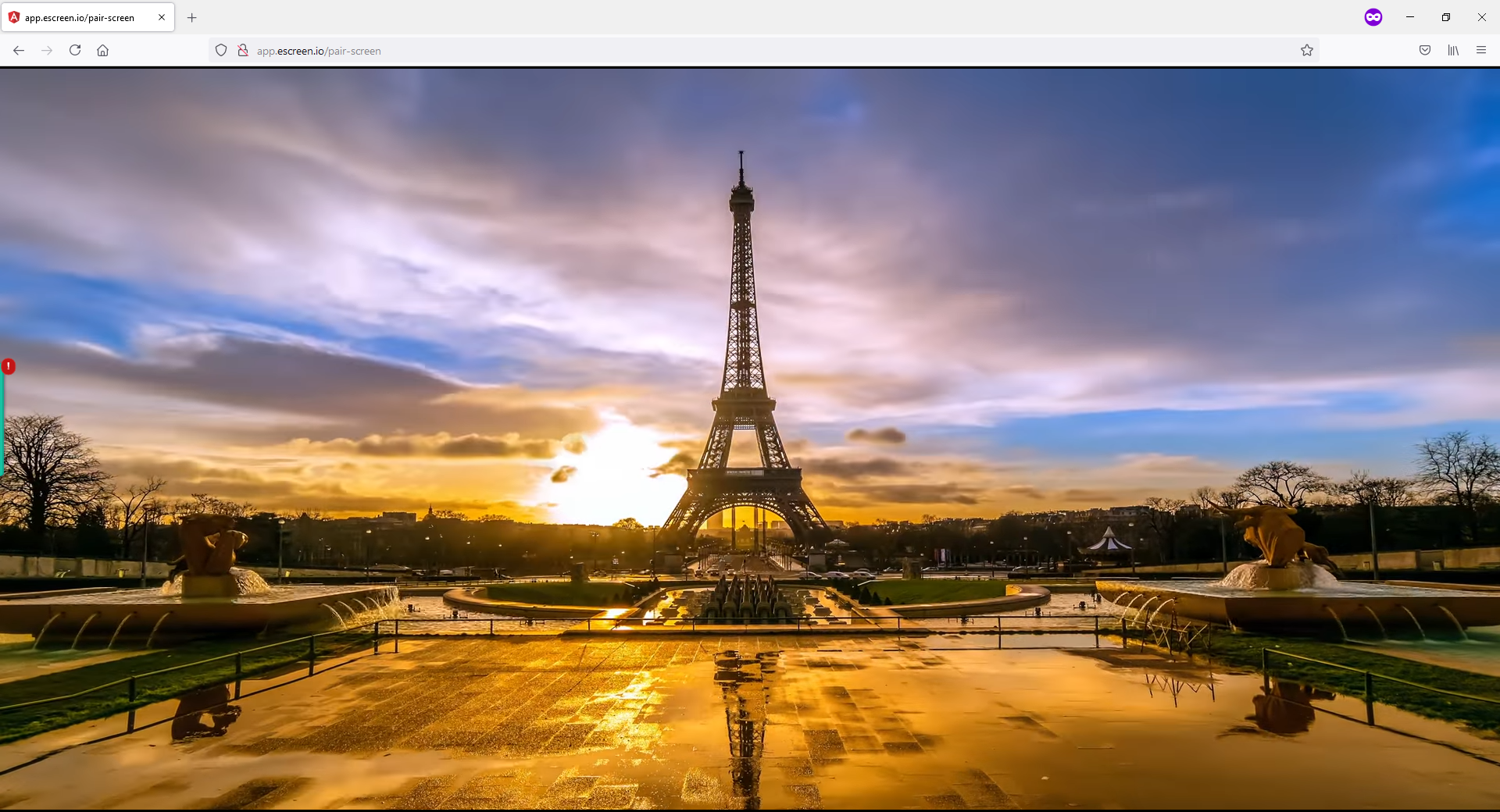Step 1: Go to Media Tab
Click on Media under Side-menu.
Then click on Upload Button.
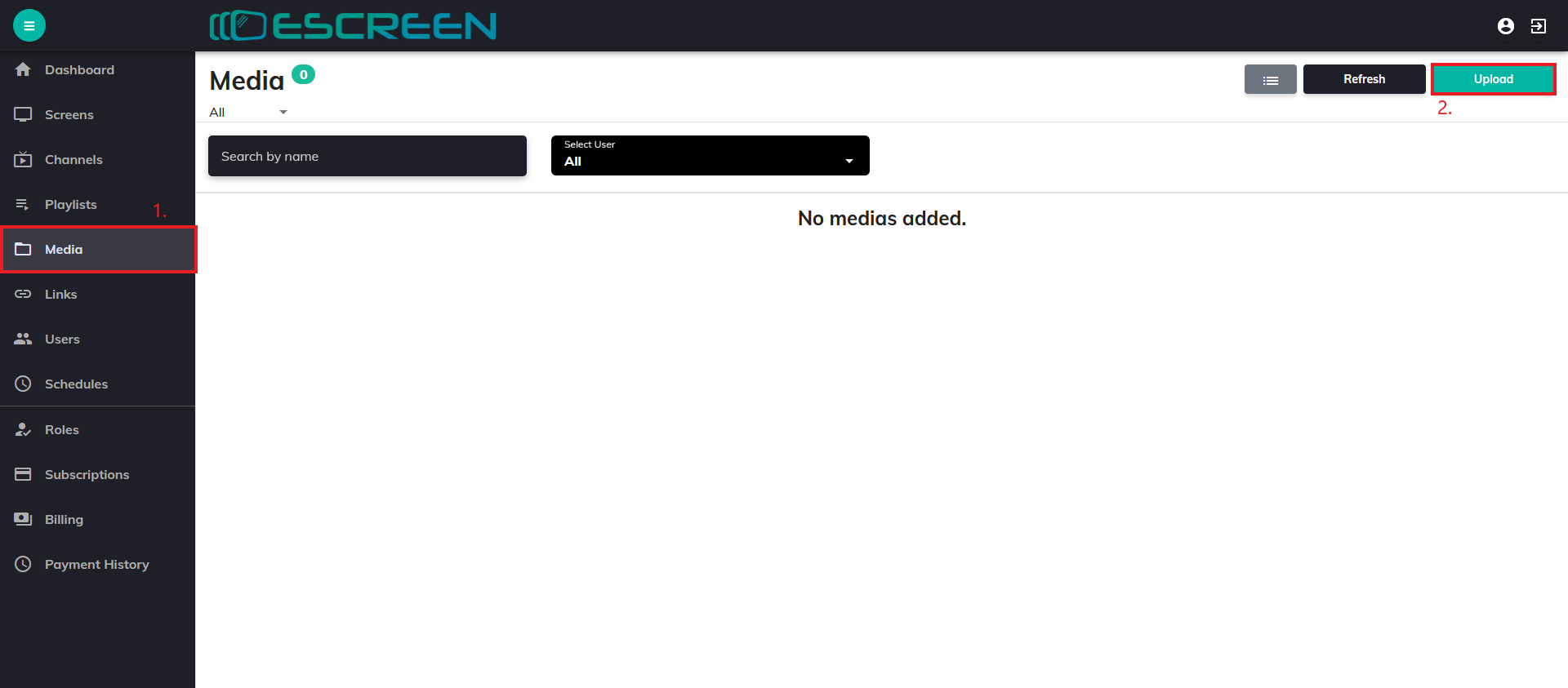
Step 2: Upload Box
In Upload box, click on Browse which will direct open you to your local storage, select image/video from it or you can also drag file and put it on space provided.
Click on Upload.
Private option available if you want to upload media publicly or not.
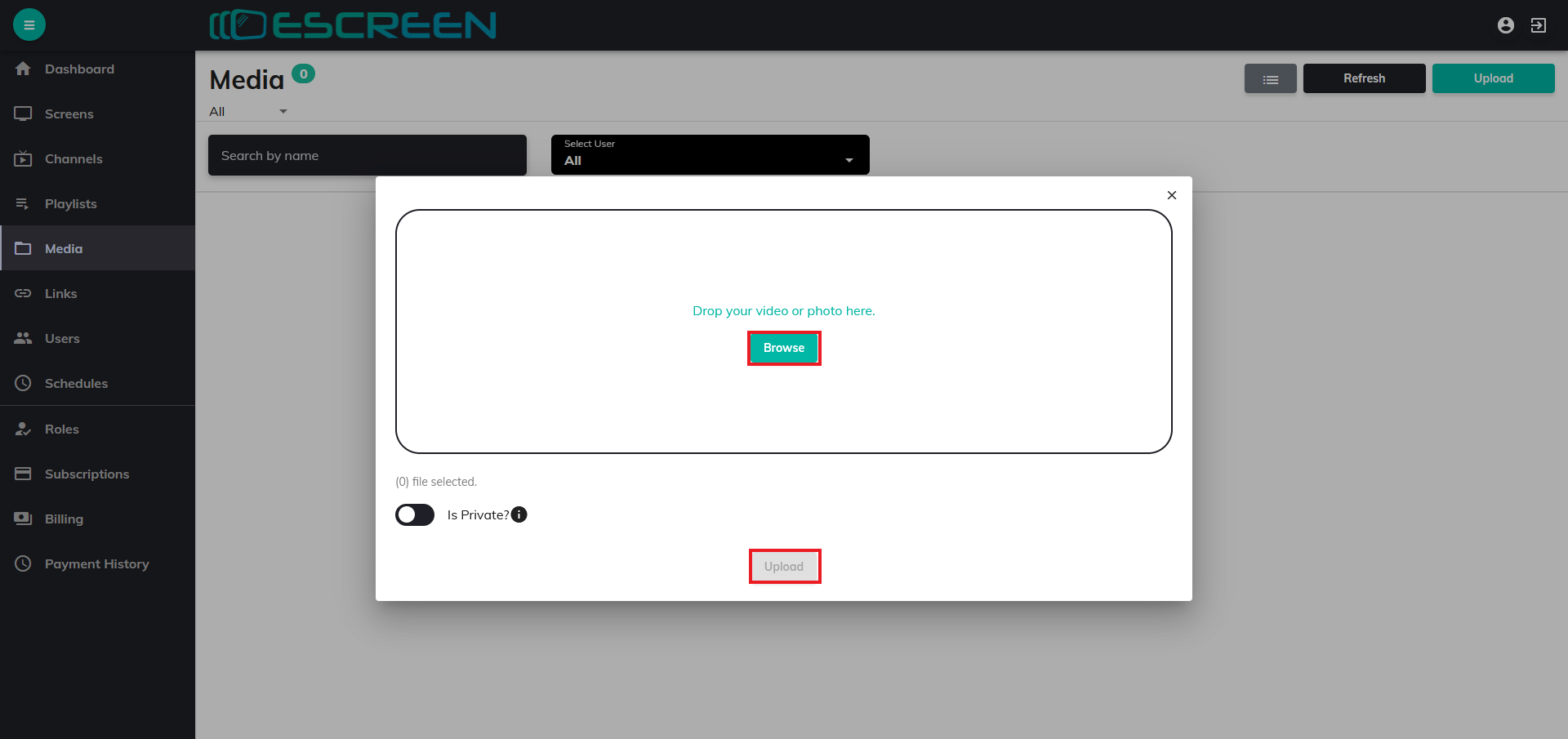
Your image/video will be added in your Medias.
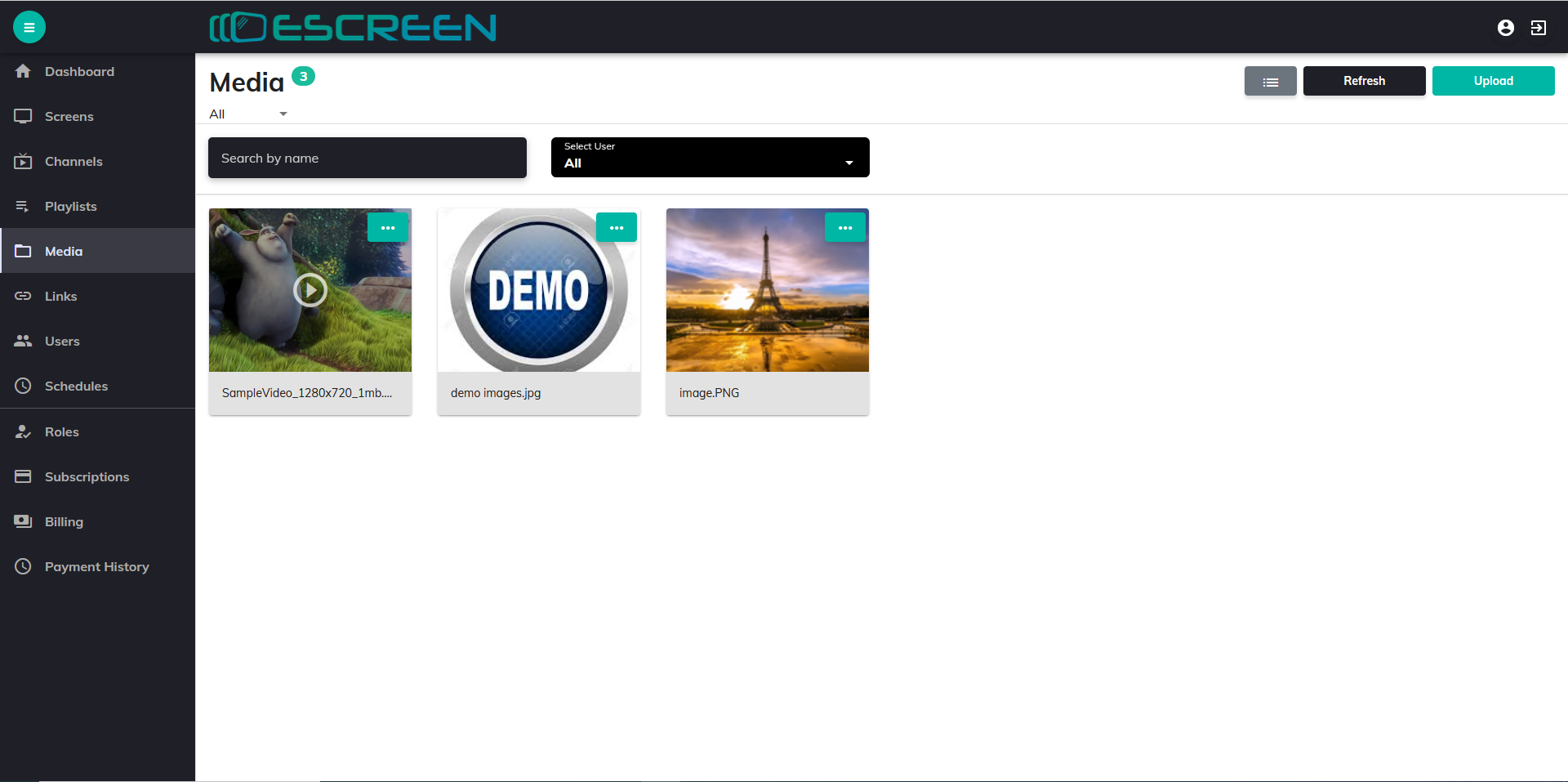
Step 3: Cast Image/video
Click on Action icon, then on Cast.
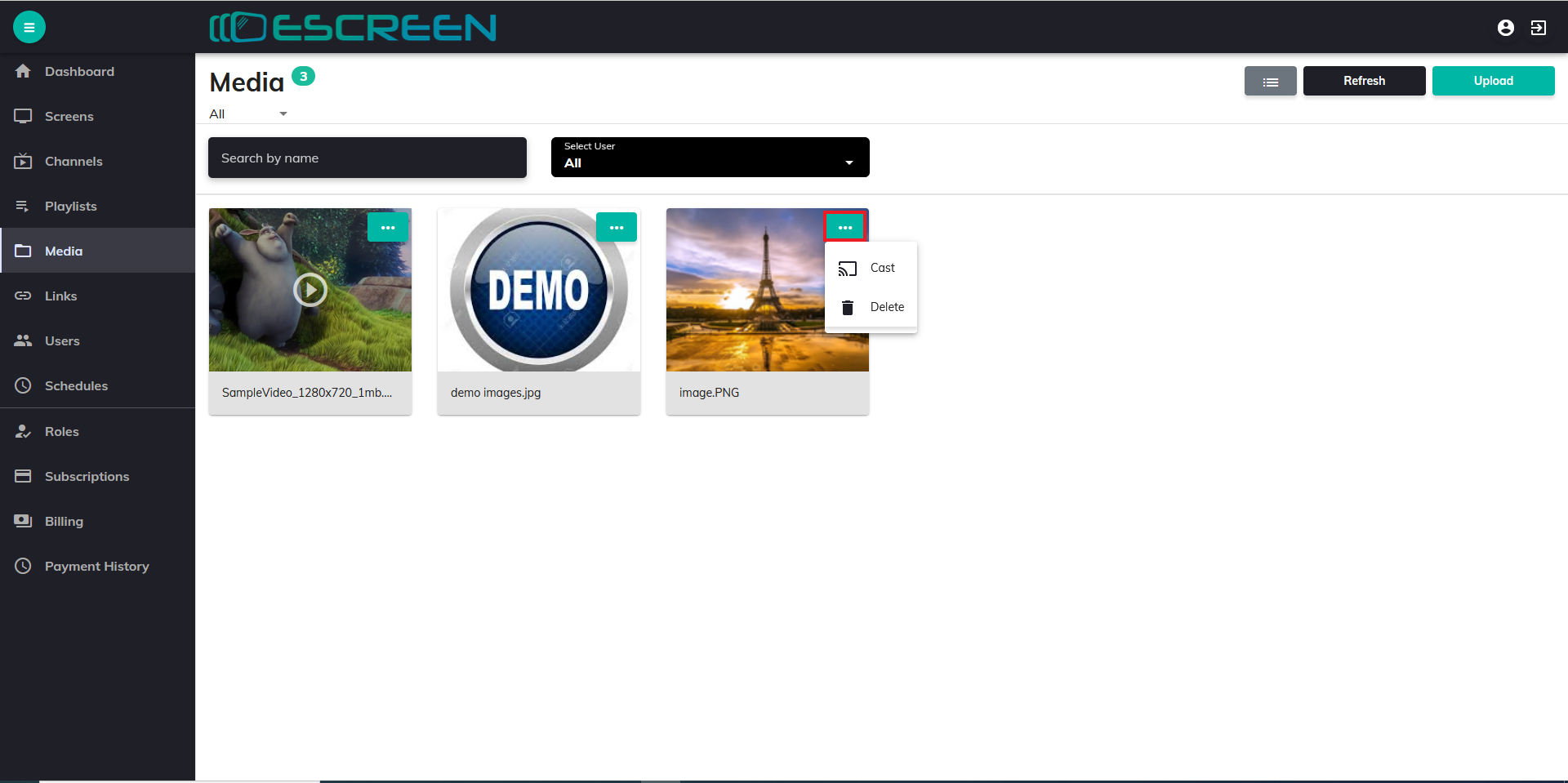
Select Screen
Select screen box will appear, click on screen where you want to display your image/video.
Then click on cast.
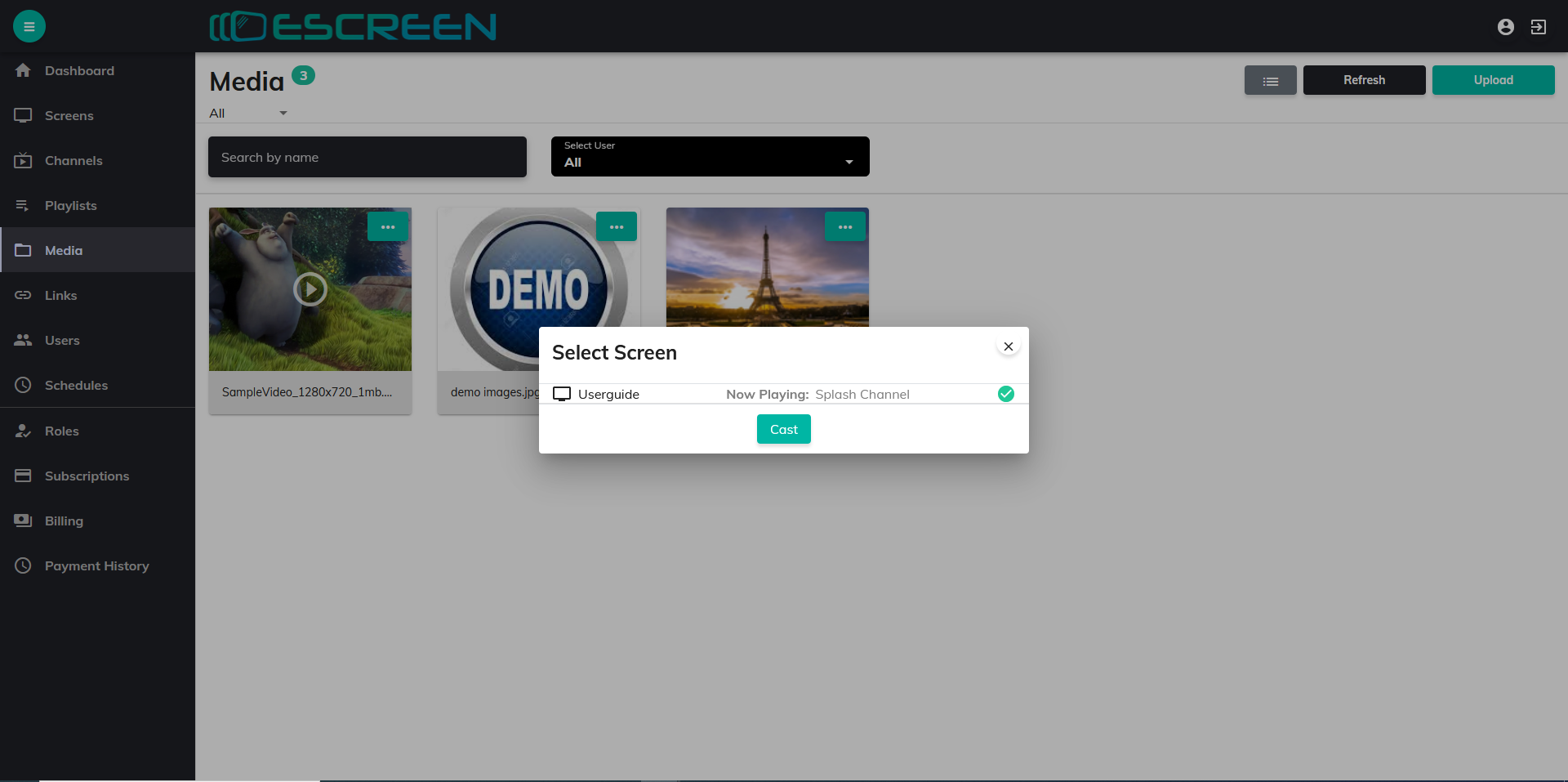
Step 4: Cast Successful
Your image/video will be successfully casted to selected screen.
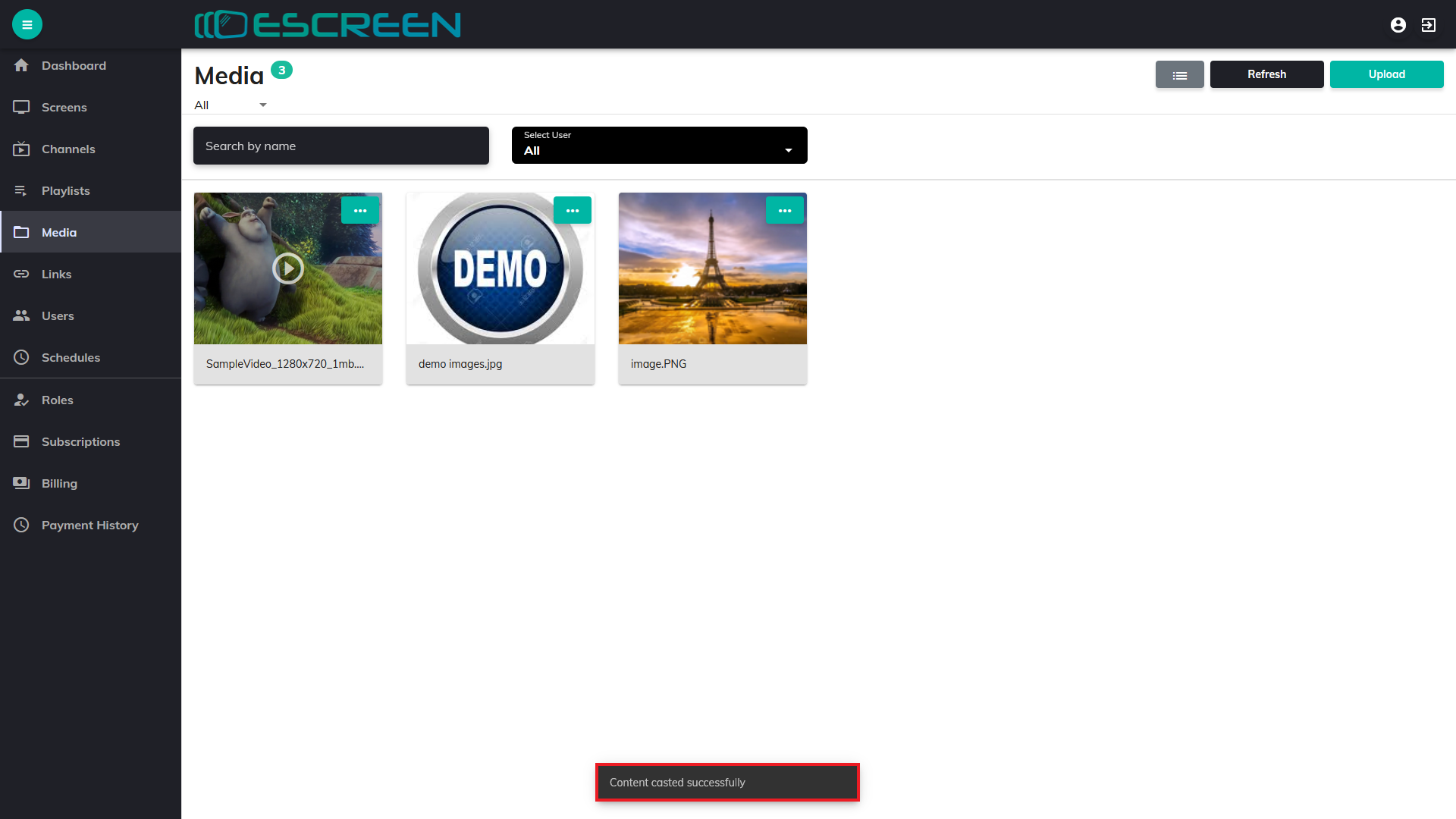
Check on Paired Screen, your image/video will be displayed there.