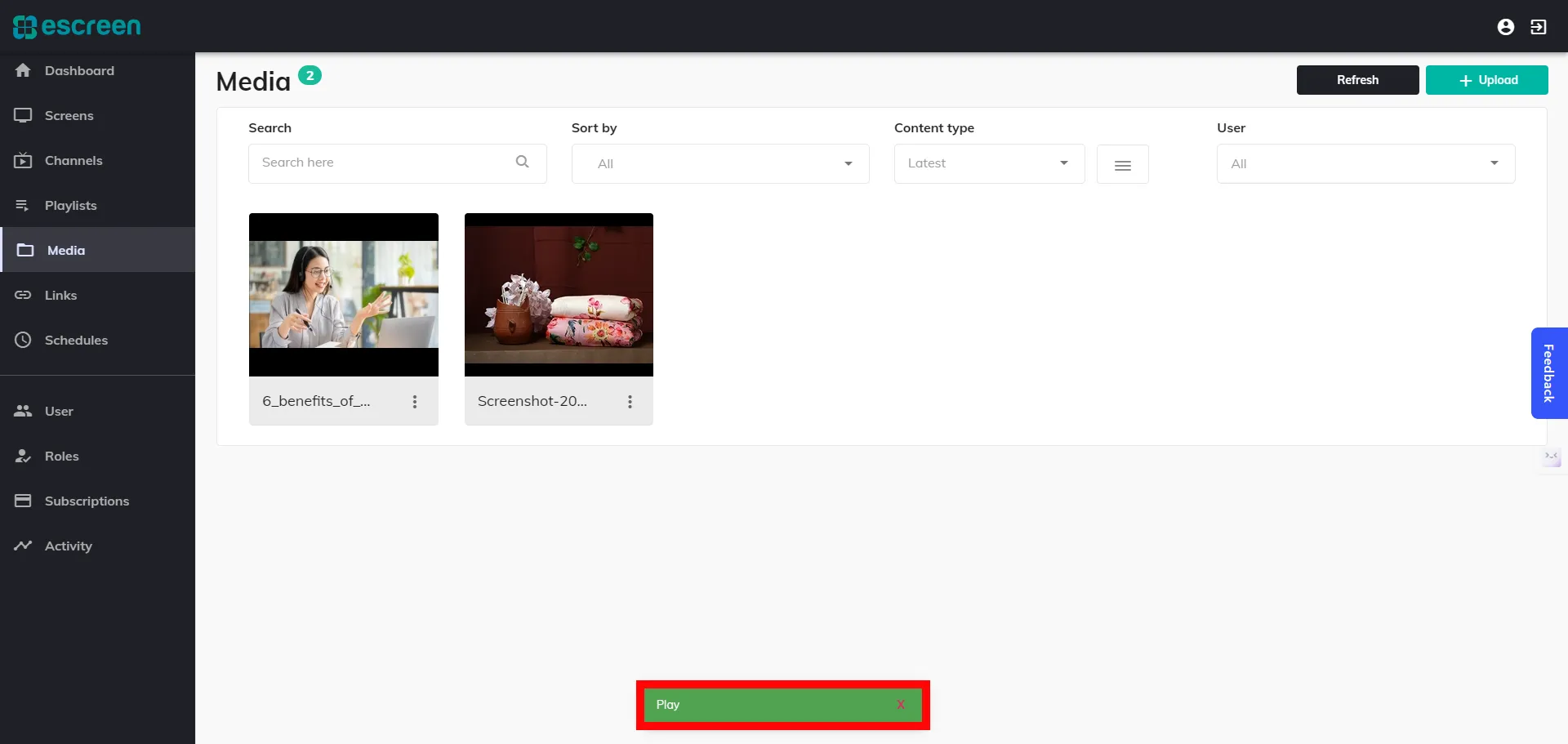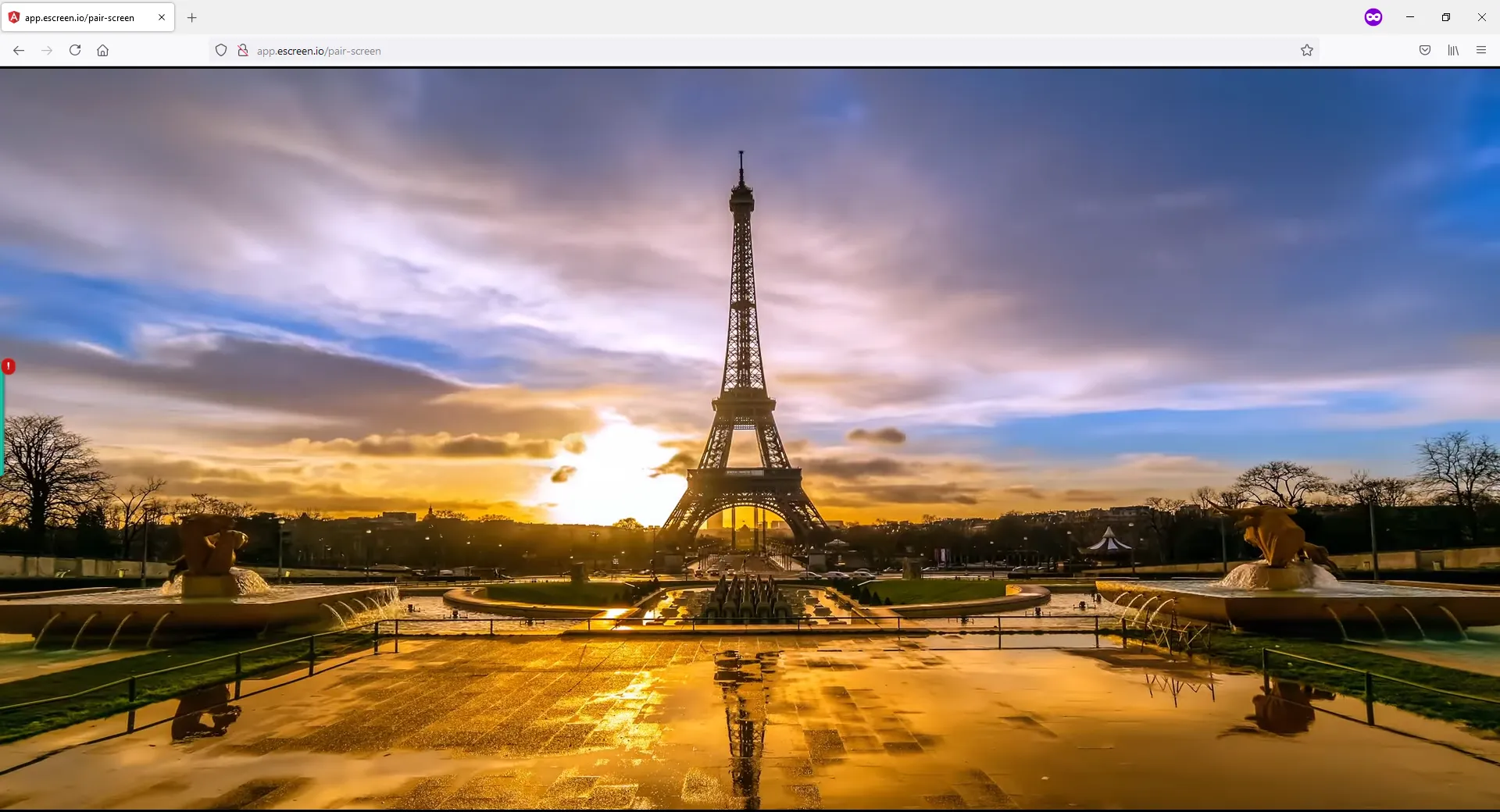Click on Media under Side-menu
Then click on Upload Button.
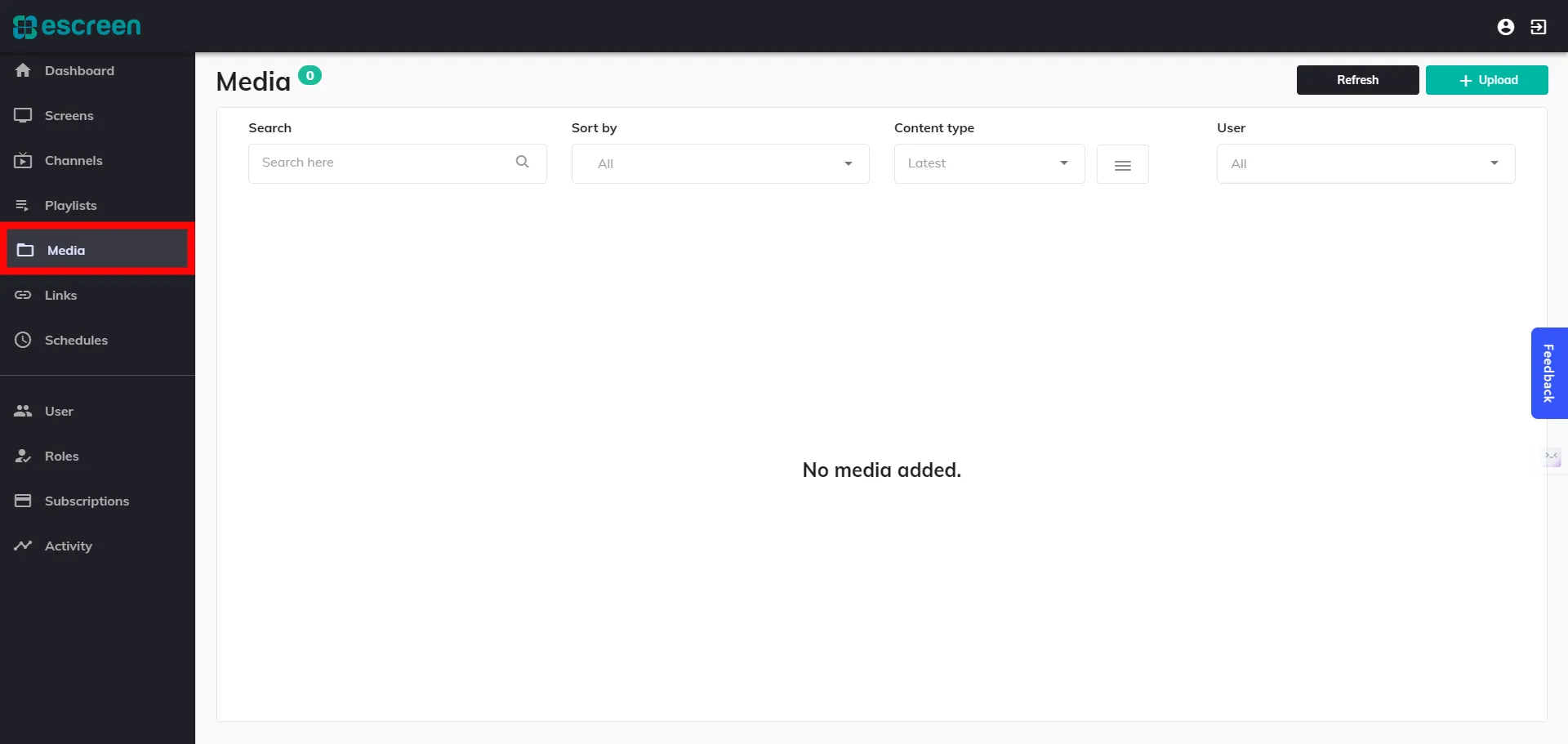
In the Upload box, click on Browse which will directly open you to your local storage, select an image/video from it or you can also drag a file and put it in the space provided.
Click on Upload.
A private option is available if you want to upload media publicly or not.
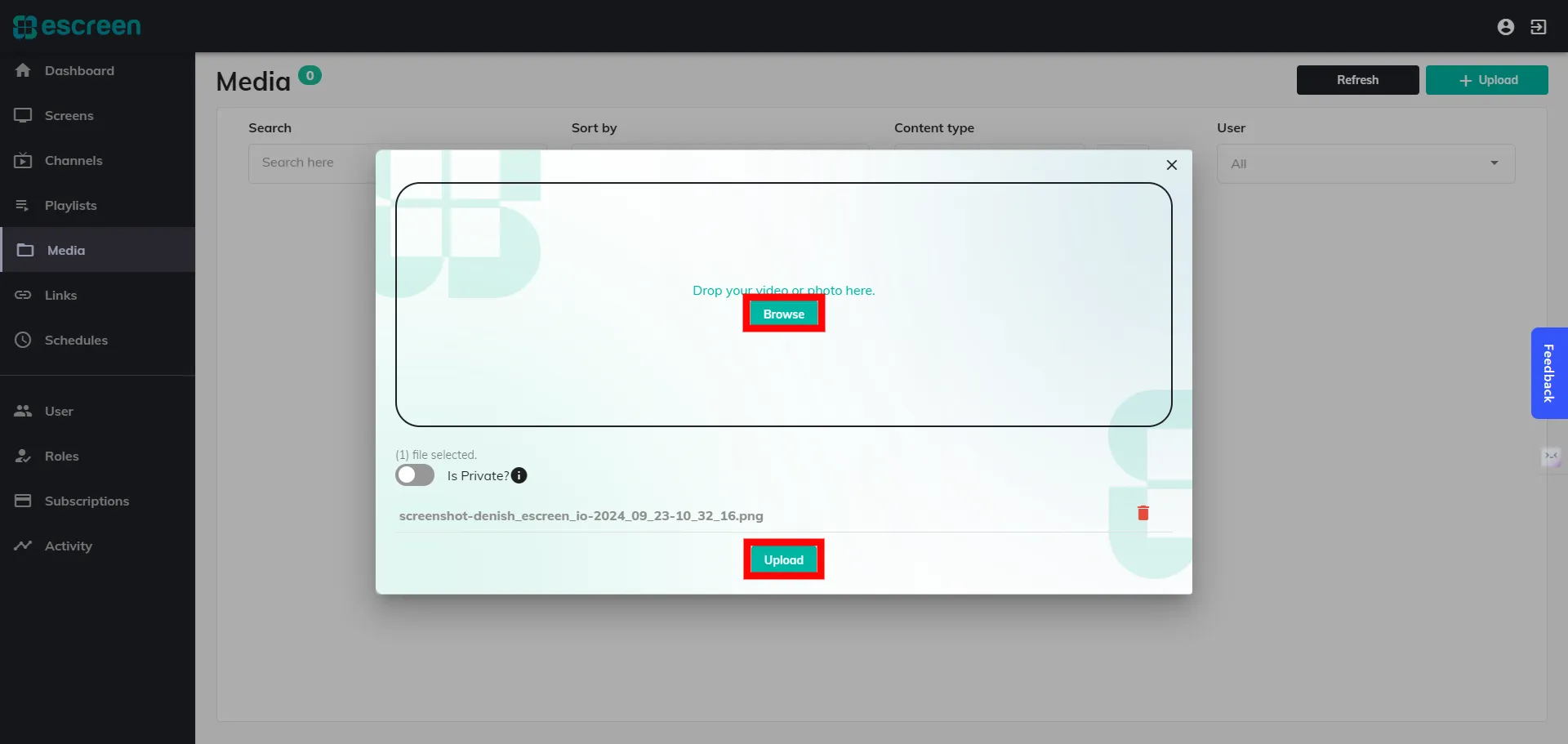
Your image/video will be added to your Media.
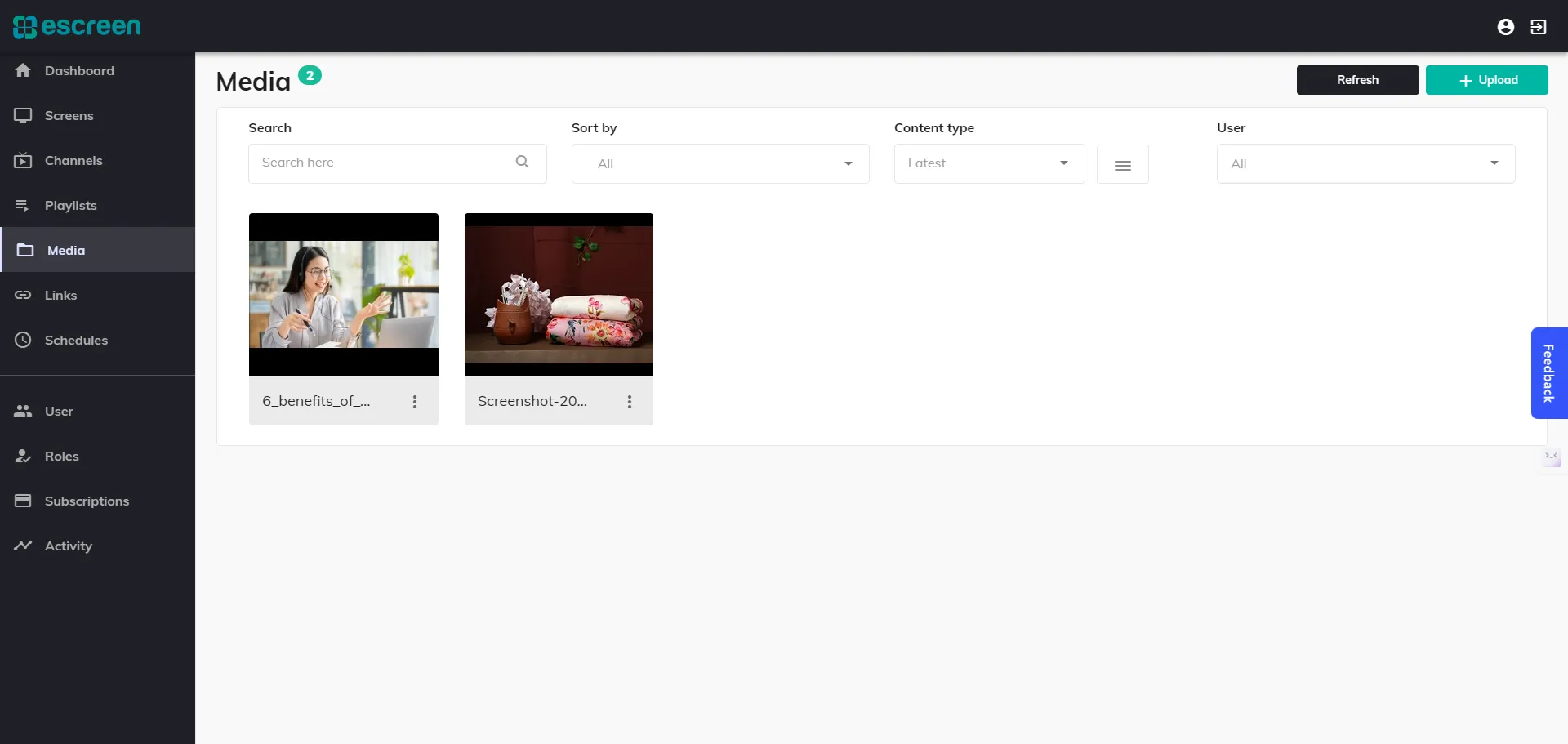
Click on the Action icon, then on Cast.
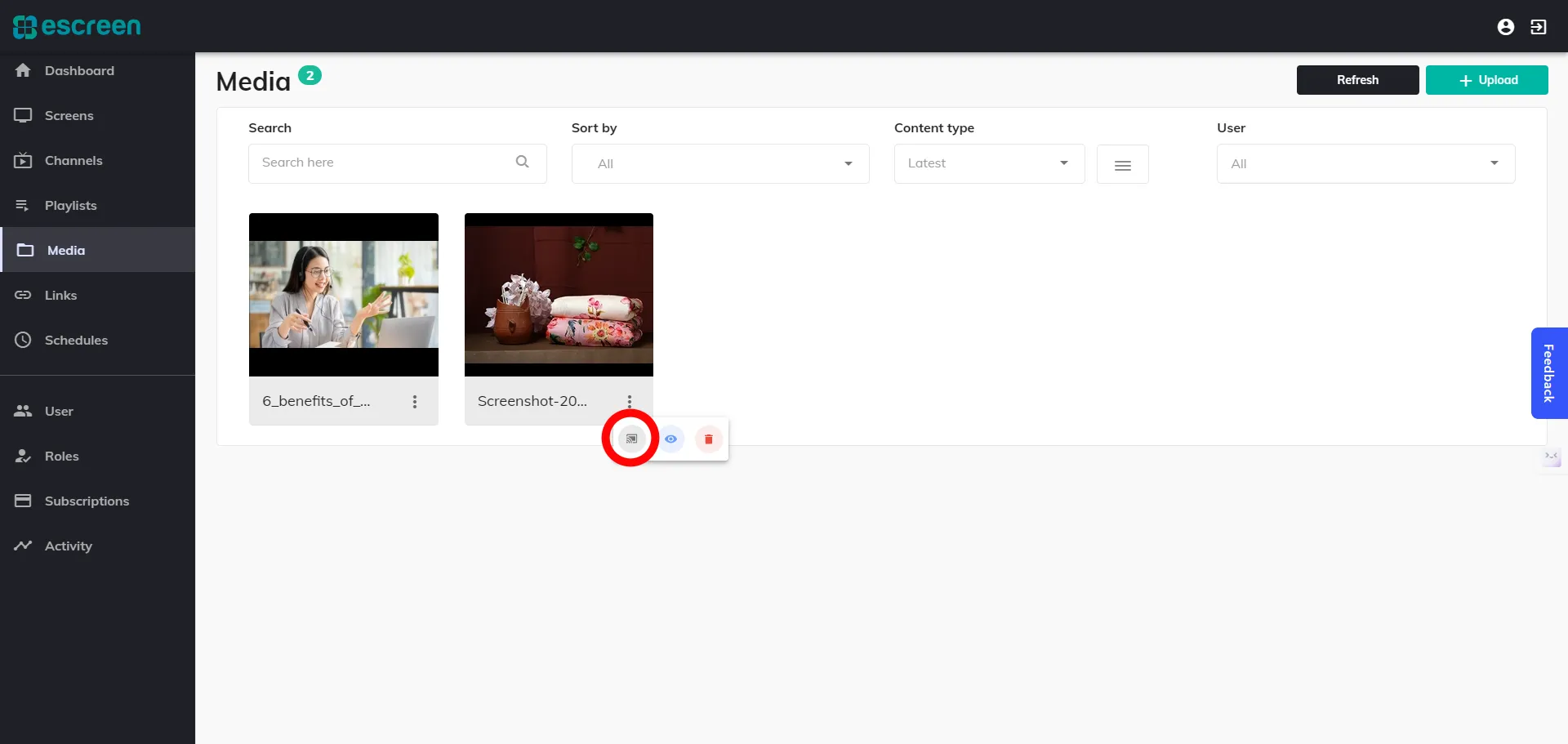
Select Screen
Select screen box will appear, click on the screen where you want to display your image/video.
Then click on the cast.
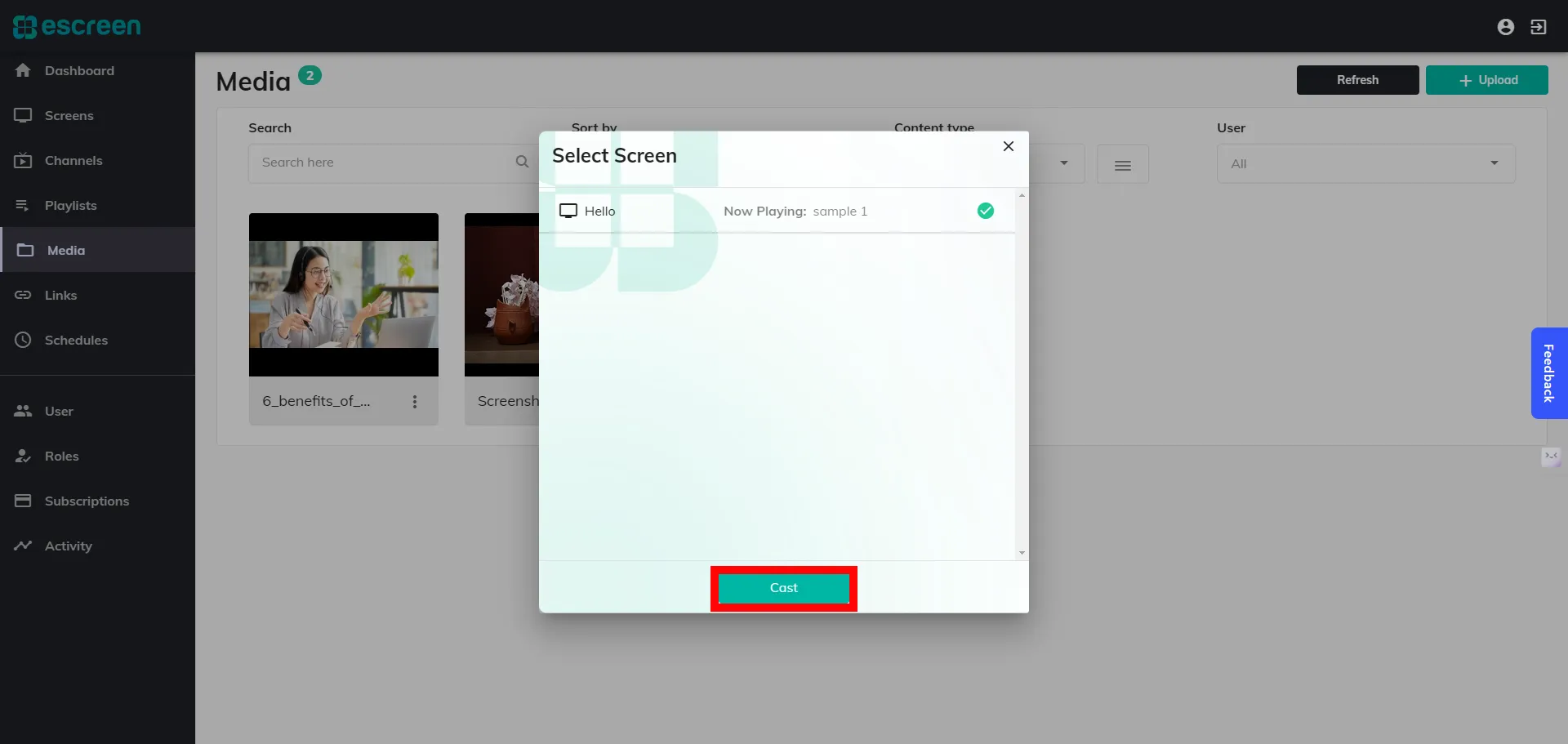
Your image/video will be successfully cast to the selected screen.