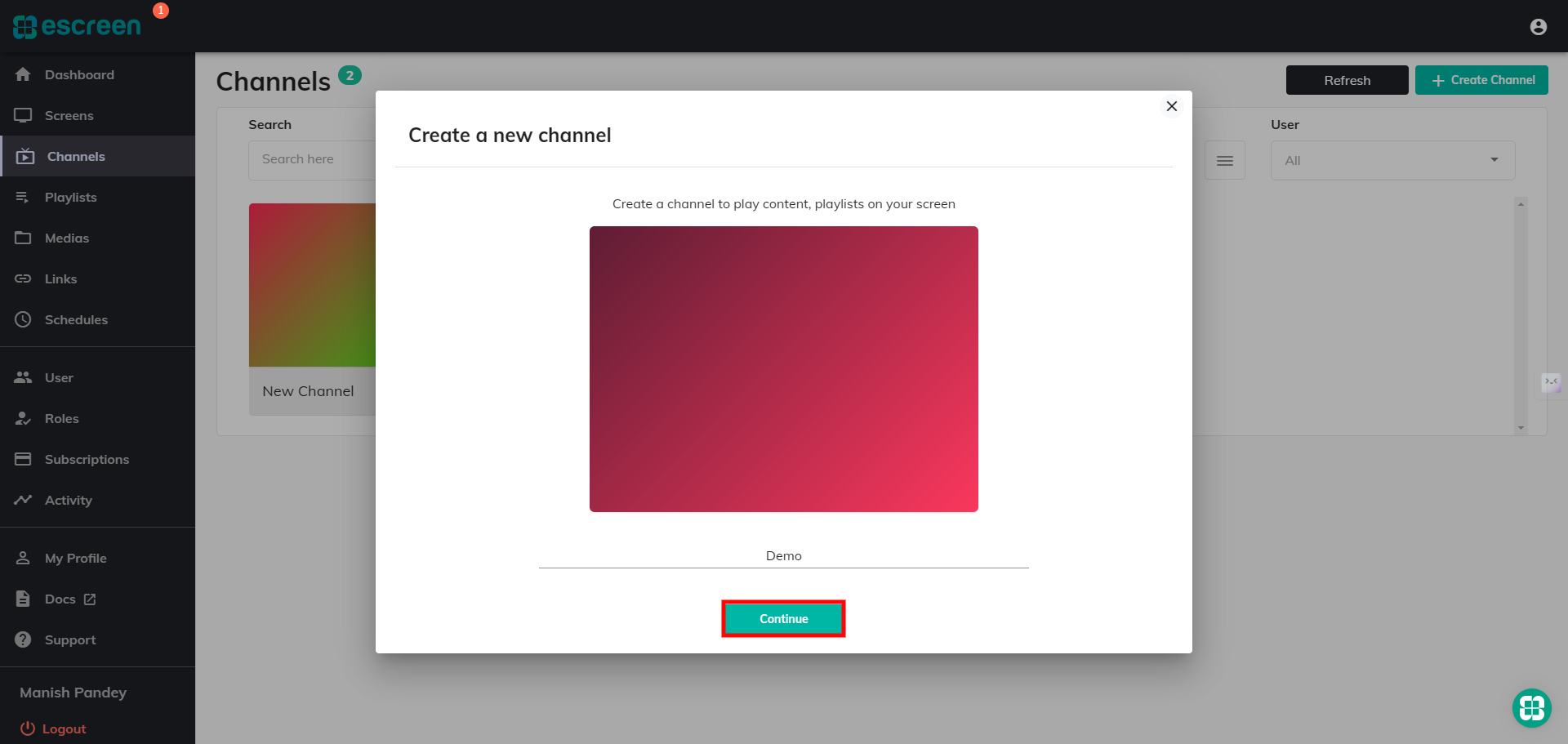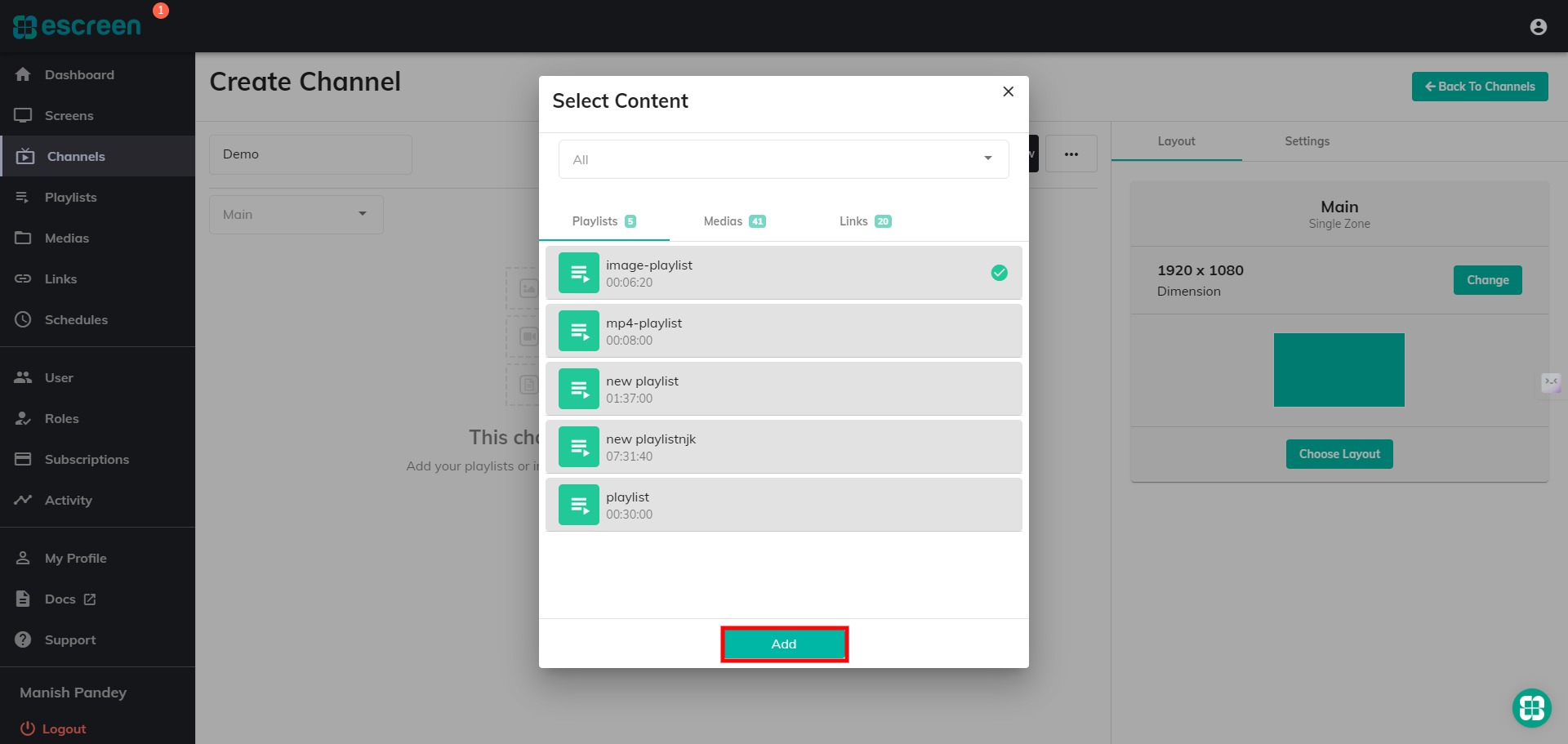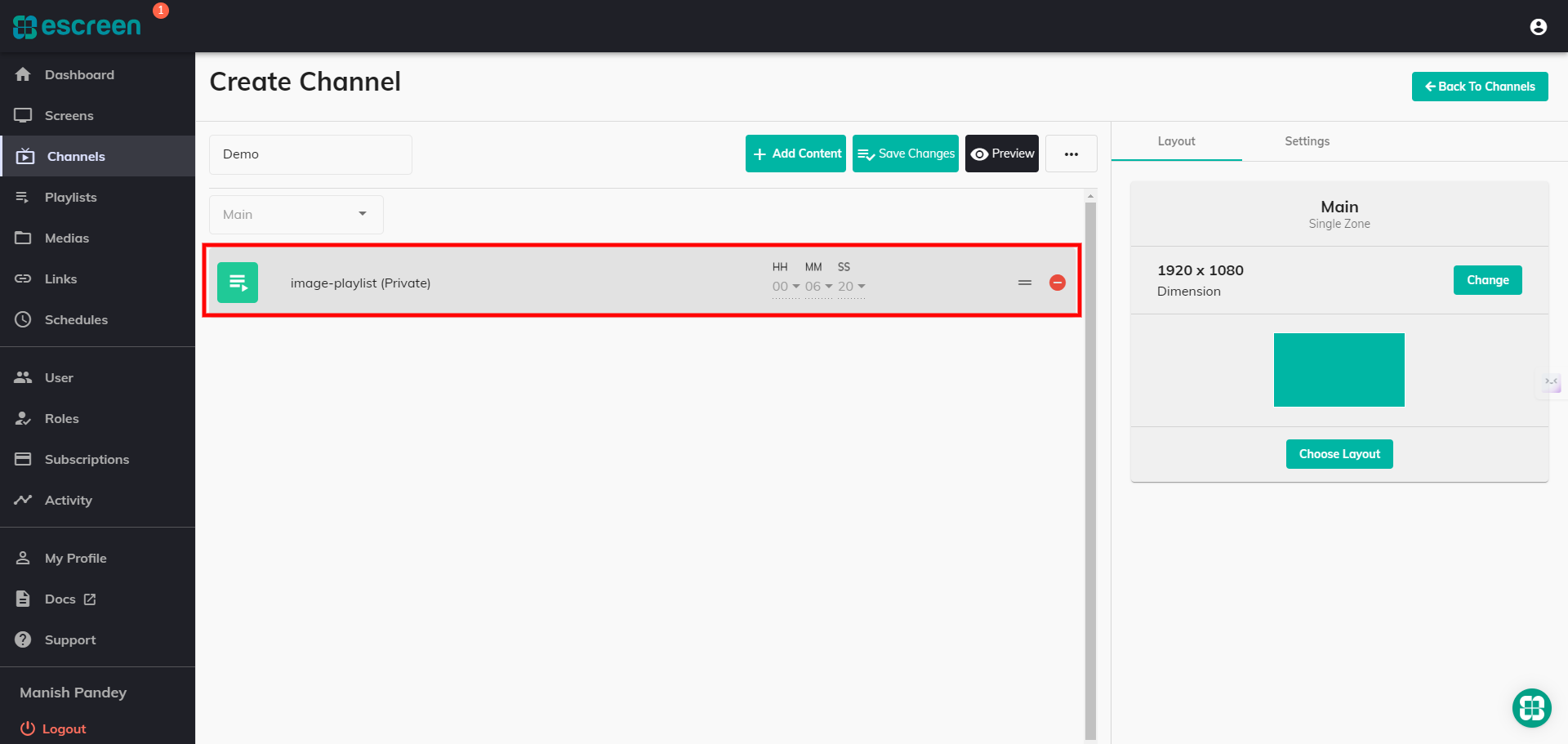Click on Channels under the Side menu.

Click on Create Channel Button.

After clicking on Create Channel, a Box will appear.
Enter your new channel Name on which your content will be displayed. like:- Playlists, Video, etc

Click on the Edit button, as seen in the below image marked in red

Color Selection
Choose from a variety of colors to display your channel. You can select any color you prefer to match your style or theme.
Image Upload
Users can upload their own image for the channel. This allows for more personalization and branding opportunities.
Then click on Done.

Click on "Add Content" A new small window will open.
Choose from the Following Categories
Playlist: Select from your previously saved playlists.
Media: Choose media files that you have saved.
Links: Pick from the links you have previously added.
Select Your Options Choose your media content from the available options in any of the three categories.
Click on "Add" After selecting your desired content.