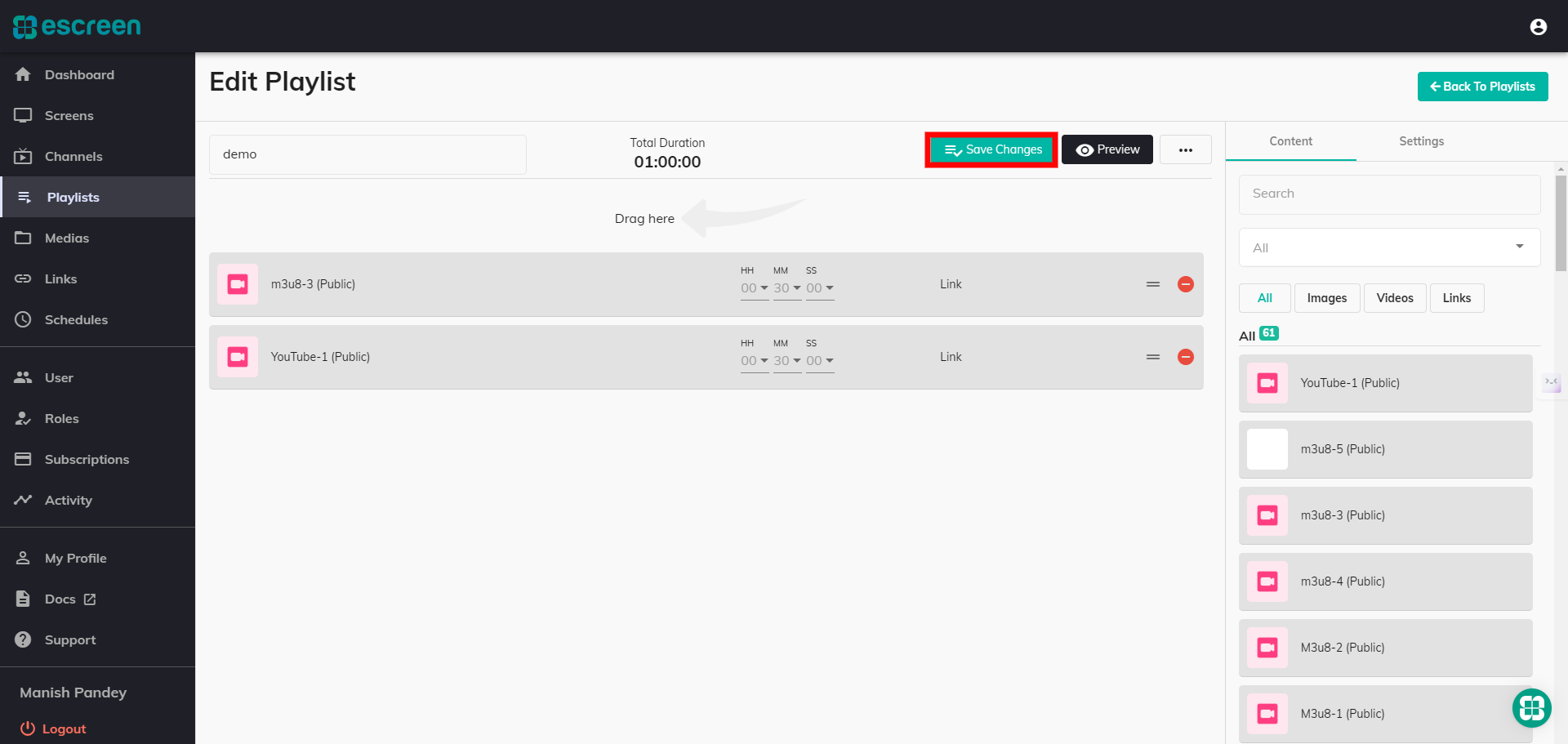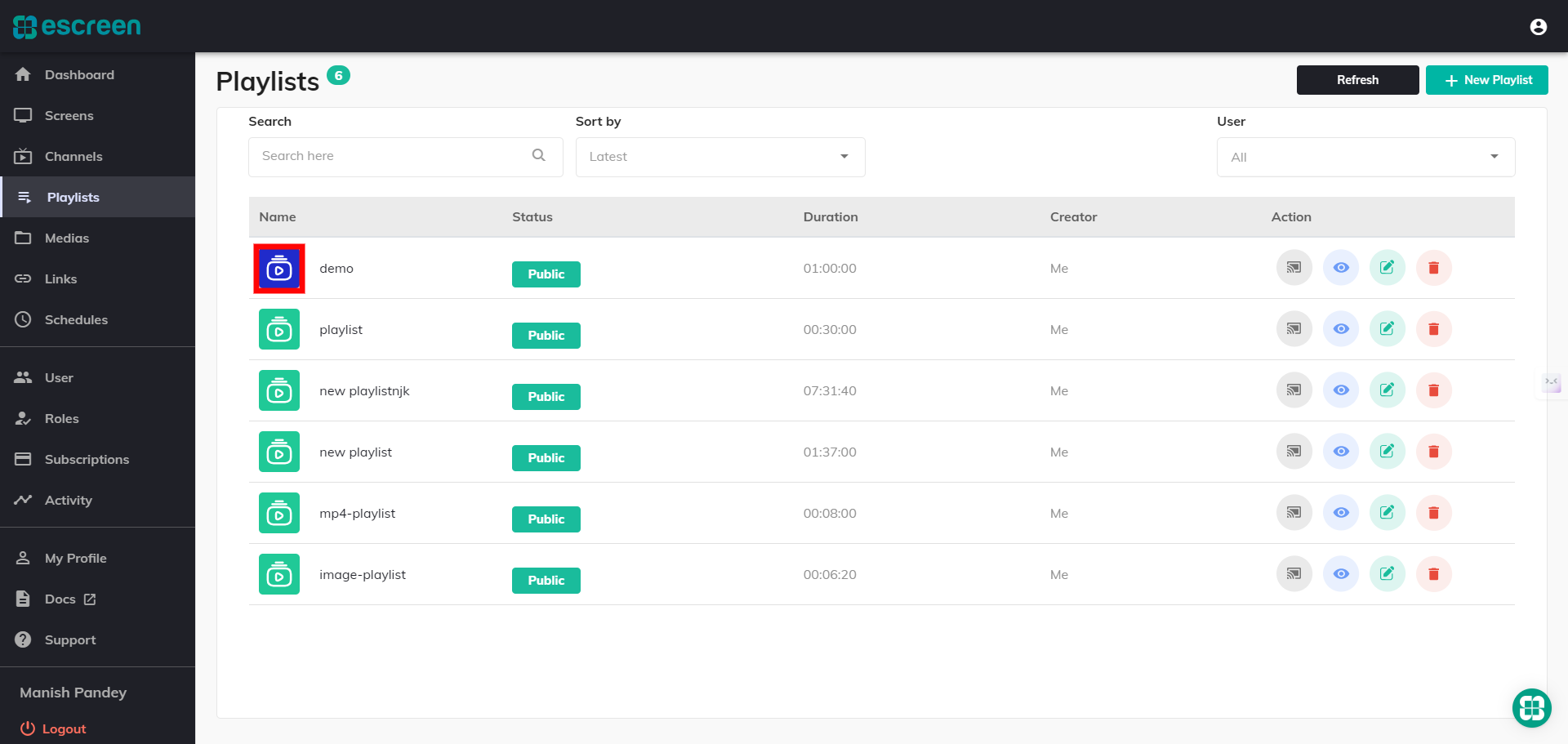Then click on the New Playlist button.

Click on the Edit button, which is displayed in the image below, and then proceed with the next steps.

Click on Setting If you want to change color then click on it.
You can Turn on/off the privacy option. The default duration is 30 Minutes for links and 10 Seconds for images. Set it according to your requirements.

Color box
Select a specific color that you want. Click on OK.
Don't forget to click on Save Changes.